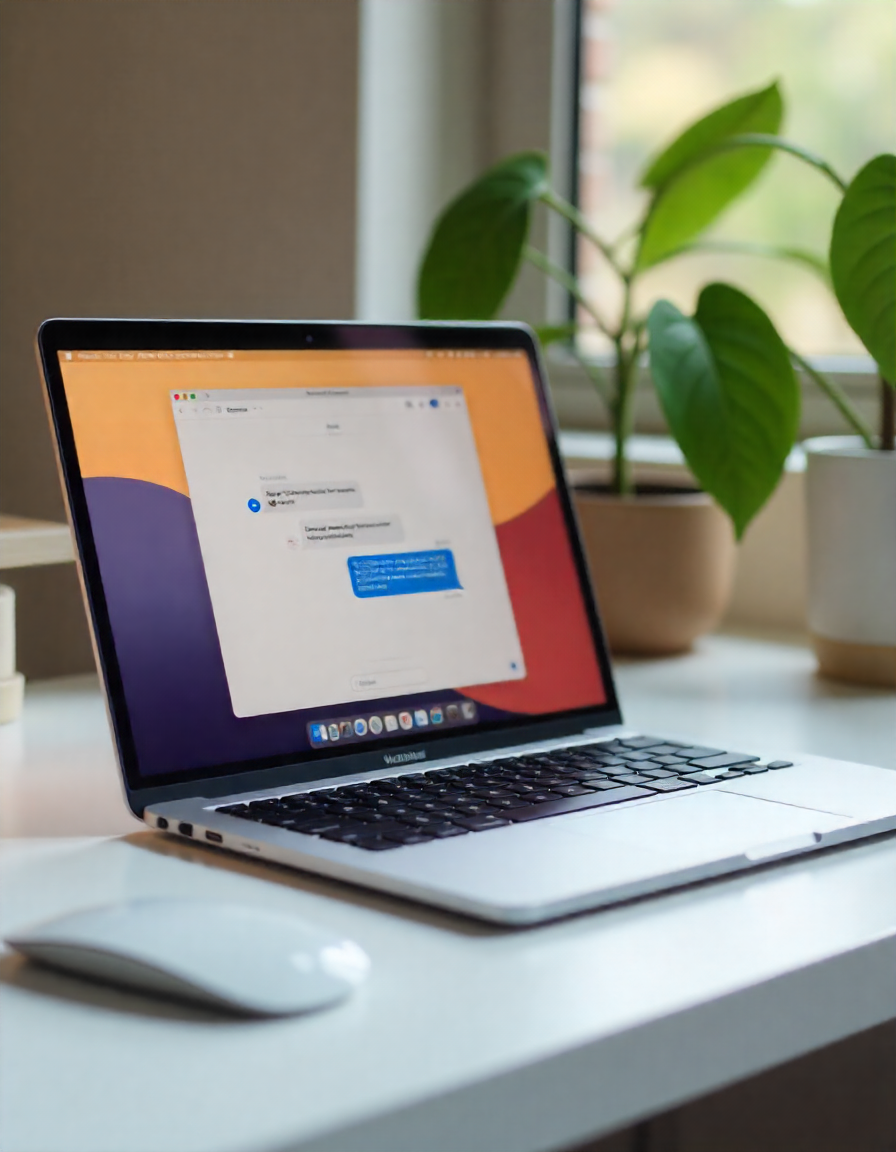Explore Windows 11’s August update with Copilot AI: natural-language settings, enhanced Snipping Tool, Copilot Vision & more. See what’s new today!”
Microsoft Ships Copilot AI Enhancements in Windows 11 August Update
The August 2025 Windows 11 update marks a major leap forward in AI-driven assistance. Microsoft has introduced a suite of Copilot enhancements designed to make your PC more conversational, intuitive, and helpful—especially for users in the USA eager to unlock the full potential of Windows 11.
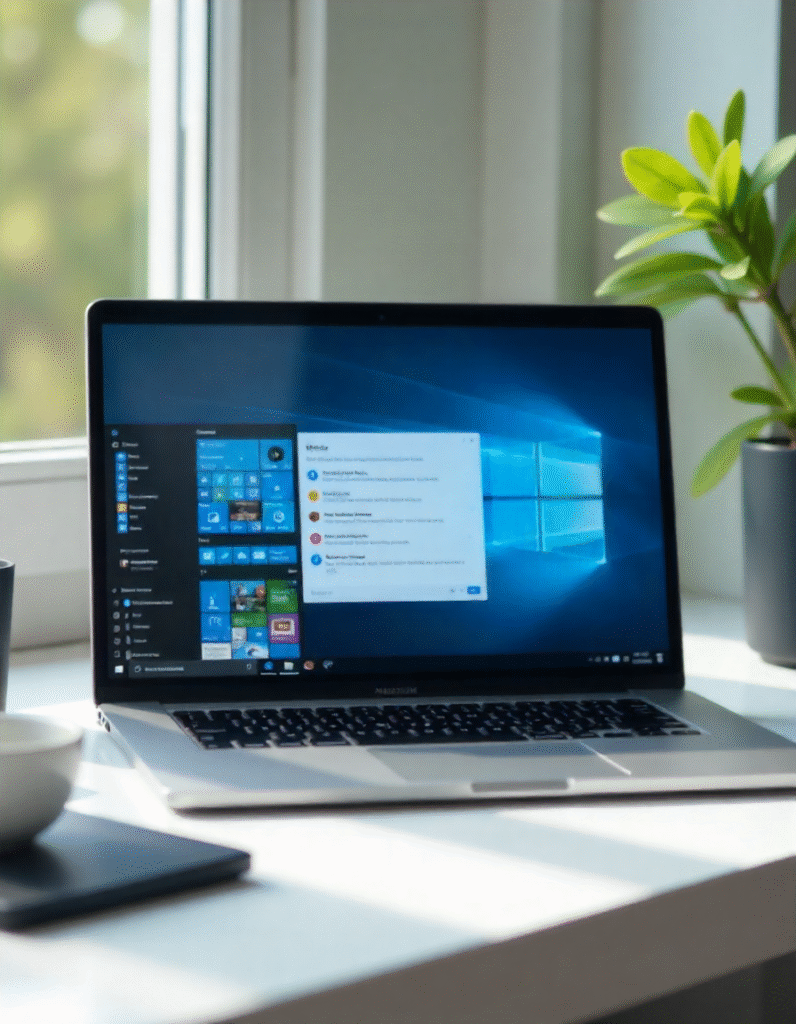
In this article, you’ll discover:
- The key AI features in the August update
- Real-life use cases for productivity, creativity, and gaming
- How these compare to previous Windows 11 versions
- What Copilot+ PC exclusivity means for hardware
- Privacy considerations and rollout details
- Compelling reasons to get excited (and get hands-on)
Let’s dive in.
AI Features in the August 2025 Update
1. AI Settings Agent
- What’s new: On Copilot+ PCs—initially Snapdragon X-powered models in the U.S.—you can now adjust system settings using natural language, such as “increase brightness,” “connect Bluetooth,” or “switch to dark mode.” The AI executes commands instantly. Tom’s GuideWindows CentralThurrott.com
- Why it matters: This transforms mundane setup tasks into conversational interactions—a notable upgrade over manually scanning the Settings app.
2. Photos App Relight Feature
- What’s new: Add up to three virtual light sources to photos with presets like “Studio Portrait” or “Cinematic Glow.” Tom’s GuideWindows Central
- Why it matters: A boon for casual photo editors and content creators wanting pro-quality lighting effects—without needing Photoshop.
3. Click to Do Enhancements
- What’s new: Shows more intelligent actions in context, like “Practice reading,” “Draft in Word with Copilot,” or “Schedule a Teams meeting.” Tom’s GuideThurrott.comWindows Central
- Why it matters: Simplifies workflows by offering instant smart actions wherever you highlight content.
4. Improved Snipping Tool
- What’s new: Two AI-powered updates—“perfect screenshot” (automatically crops content precisely) and a color picker for grabbing on-screen color codes. Tom’s GuideWindows CentralThe Verge
- Why it matters: Faster, smarter captures—whether you’re designing, sharing, or troubleshooting.
5. Copilot Vision Across the Screen
- What’s new: Copilot Vision now analyzes anything on your screen—from windows to webpages—and offers suggestions on editing, calculations, or comparisons. Techiexpert.comThe VergePC Gamer
- Why it matters: It’s like having a real-time assistant that understands what you see and can help—no need to explain.
6. Recall Expansion (Copilot+ PCs & EU Availability)
- What’s new: The Recall feature, which snapshots and indexes your activity, is gradually activating in Europe (EEA). It’s opt-in and includes data reset/export controls. Windows LatestThurrott.comWindows Central
- Why it matters: Powerful—but privacy-conscious implementation matters. Control over what your PC remembers is key.
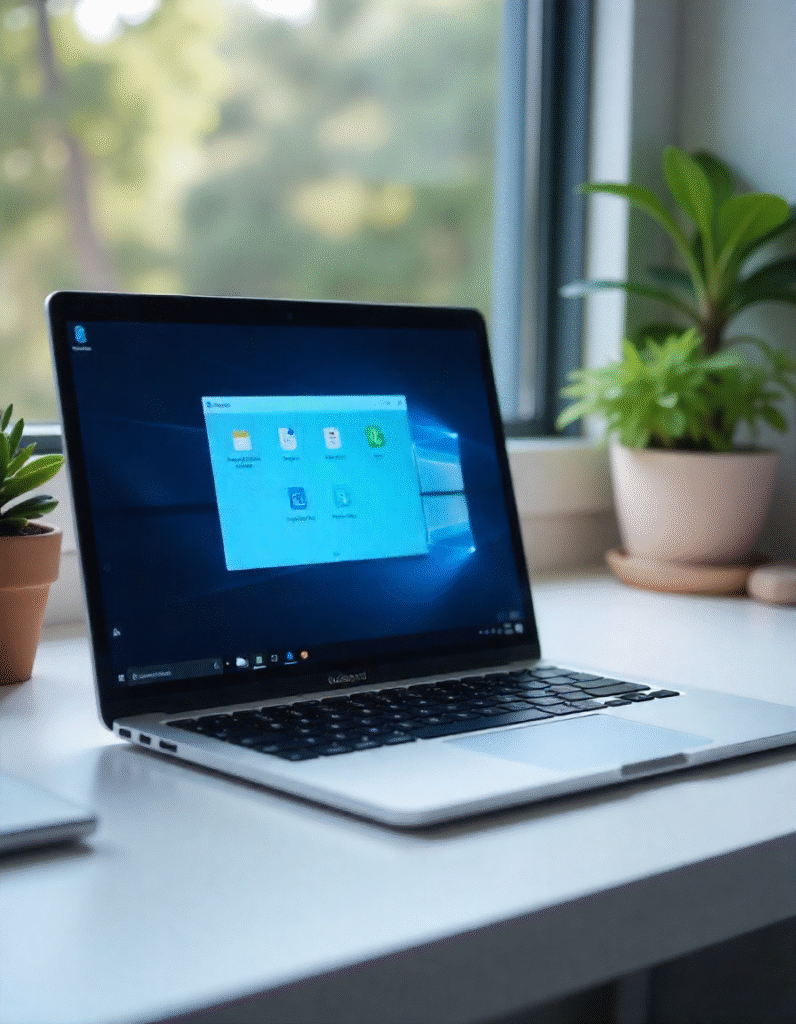
7. Quick Machine Recovery & UI Updates
- What’s new: Faster recovery from BSODs—in some cases rebooting in 2 seconds. The Blue Screen of Death now shows a sleek black design matching Windows 11 aesthetics. Thurrott.comWindows Central
- Why it matters: Less downtime. More visual polish. A smoother, more reliable user experience.
8. Copilot Mode for Edge
- What’s new: A new experimental mode that merges chat, search, and browsing in Edge into a single smart input bar. It proactively organizes tabs, anticipates tasks, and keeps privacy tight. Microsoft
- Why it matters: A breakthrough for web productivity—browse smarter, not harder.
9. Gaming Copilot in Game Bar (Beta for Xbox Insiders)
- What’s new: This AI assistant works inside the Game Bar—using voice commands and screenshot analysis to offer in-game help and strategies. Available in the U.S. (and a few other regions). The VergeTechRadarTom’s Hardware
- Why it matters: Serious gaming edge—real-time coaching without alt-tabbing.
Feature Breakdown & Use Cases
Below is a breakdown with real-world scenarios:
| Feature | Description | Real-Life Use Case |
|---|---|---|
| AI Settings Agent | Natural language in Settings | “Increase brightness” or “enable quiet hours” quickly |
| Photos Relight | Virtual lighting presets | Instant portrait lighting for social media content |
| Click to Do | Context-aware actions | Highlight text to schedule meetings or draft emails |
| Snipping Tool AI | Smart captures & color picking | Designers grabbing color codes with precision |
| Copilot Vision | Visual context awareness | Asking “what’s in this spreadsheet?” without typing |
| Recall | Activity snapshot & retrieval | Searching for a closed document based on past activity |
| Quick Recovery | Faster reboot & aesthetic BSOD | Reduced frustration during unexpected crashes |
| Copilot Mode (Edge) | Unified chat-search-browse | Planning a trip with reservations, tabs, and chat in one |
| Gaming Copilot | In-game voice assistant + screenshot AI | Asking “where is the boss?” while playing Overwatch |
Comparison with Previous Windows 11 Versions
- Pre-24H2 (approx. early 2025):
- Copilot existed as a sidebar/chat assistant.
- Features like live captions, background noise removal, and early Copilot Vision were emerging. Wikipedia
- 24H2 (Spring 2025):
- Added intelligent text actions to Click to Do, Copilot launch shortcuts, image descriptions in Narrator, and rich search improvements. Wikipedia
- August Update (current):
- Brings conversational settings, full-screen Copilot Vision, gaming support, AI-enhanced capture tools, and robust recovery enhancements—signifying a shift from passive design to proactive assistance.
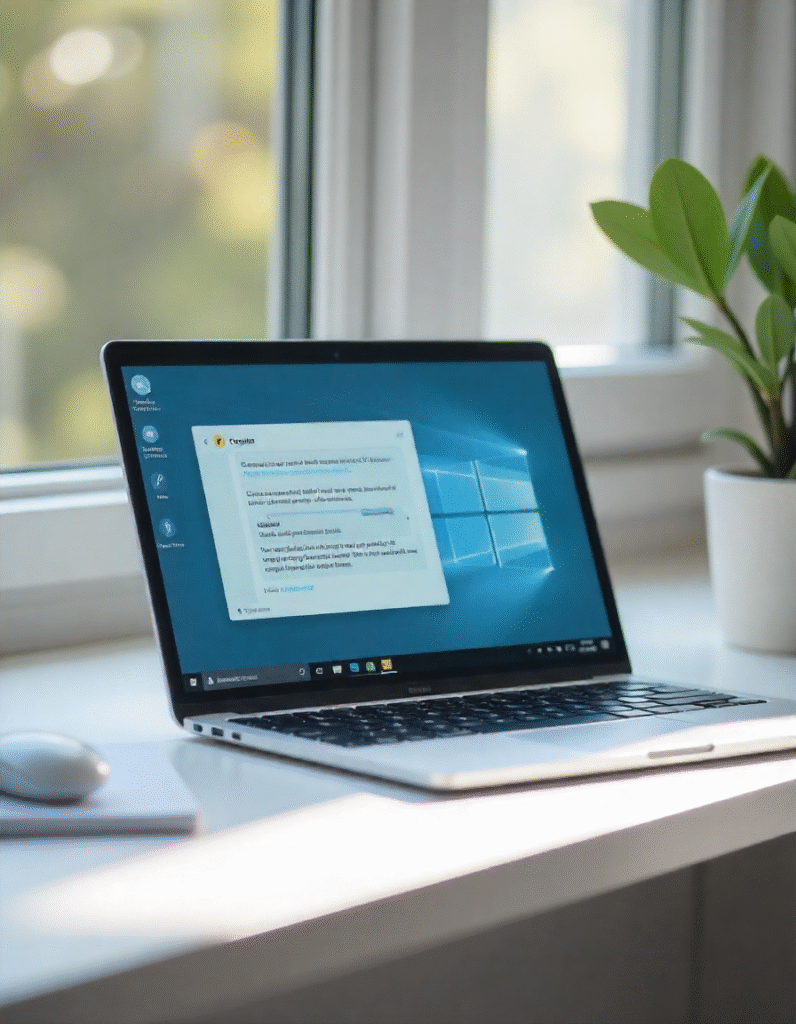
Hardware and Regional Rollout Considerations
- Copilot+ PCs (Snapdragon X initially):
- Natural-language settings, Relight, and Recall early rollout limited to these devices. Tom’s GuideThurrott.comWindows Latest
- Global Phased Release:
- Many features are gradually rolling out.
- EU users get Recall with explicit opt-in. Windows LatestWindows Central
- USA Access:
- Copilot Vision, AI agent in Settings (for eligible devices), Gaming Copilot beta—all available now in the United States. Tom’s GuideThe VergeTom’s Hardware
Privacy and Security: What to Know
- Recall and Copilot Vision:
- Opt-in tools. Recall stores snapshots of your activity—privacy controls and reset options are now included. Thurrott.comWindows Central
- Copilot Vision’s desktop-wide analysis is designed for US Insider users—raise the conversation around what the assistant sees. PC Gamer
- Security Enhancements:
- Quick Recovery improves resilience, while AI agents reduce risk of misclicks in Settings.
- Microsoft highlights enterprise-grade protections underlying GPT-5 integrations and Copilot security protocols. Windows CentralHP
Summary: What Sets This Update Apart
- Conversational PC experience—talk to your settings like you would a helpful friend.
- Visual AI awareness—Copilot understands what’s on your screen, not just typed commands.
- Creative tools for all users—photo relighting, sticker generation, gaming assistance.
- Faster and smoother recovery—less downtime and more polished visuals.
- Privacy-conscious rollout—opt-in features, EU controls, device readiness checks.
Final Thoughts & Why It Matters
The Windows 11 August Update isn’t just another patch—it’s the moment the operating system steps up as a proactive partner:
- For U.S.-based users, Copilot AI transforms everyday computer interaction—from tweaking settings with your voice to getting game hints in real time.
- Creatives and professionals benefit from tools like Relight and Smart Clips that streamline workflows.
- Gamers, especially Xbox Insiders, get real-time support without breaking immersion.
- All users enjoy a more polished, resilient, and intuitive experience—Copilot Vision, Quick Recovery, and integrated AI deliver that.
Whether you’re a power user or occasional saver, this update is where Windows evolves from reactive to assistant—anticipating your needs, lives in the moment, and backs you up when something goes sideways.
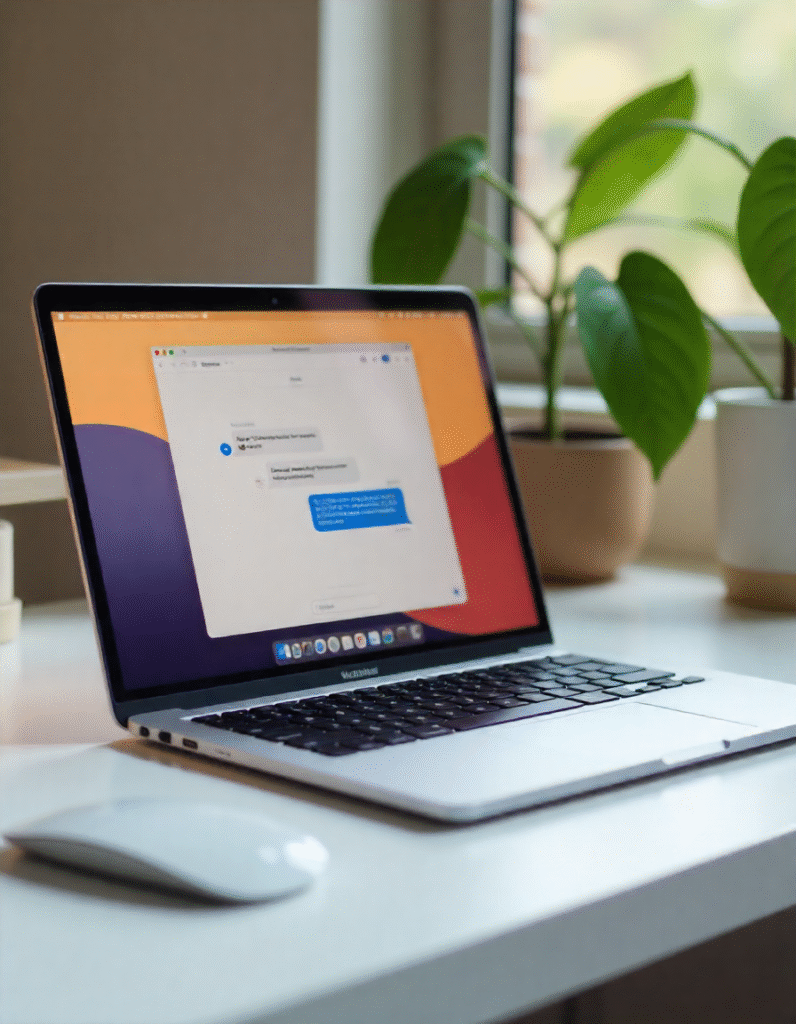
Conclusion: Engage, Explore, Elevate
The August Windows 11 update is a clear signal: Microsoft is committed to making AI not just a feature—but your ally.
Here’s how you can dive in:
- Enable Copilot+ features on an eligible device and explore conversational commands in Settings.
- Play with Copilot Vision—highlight, ask, and interact with what’s on your screen.
- Try the Snipping Tool updates or Photos Relight—see creativity with AI in action.
- If you’re a gamer, opt into the Xbox Insider program and test Gaming Copilot in the Game Bar.
- Share your experience—let us know what works, what surprises you, or what Copilot should tackle next.